Unos Image u DreamBox 500HD sa Mini USB kabelom
Stranica 1/1
 Unos Image u DreamBox 500HD sa Mini USB kabelom
Unos Image u DreamBox 500HD sa Mini USB kabelom
Unos Image u DreamBox 500HD sa Mini USB kabelom – Tutorial
1. Mini USB male to male USB & Cat5 Network Cable
2. Universal DreamUP App.
Processing:
1. Unplugged the DreamBox 500HD
2. We connect the cable for its part Mini USB port and “Service” of the DreamBox 500HD and the USB to a USB port on your PC and also the LAN Cable from your Router.
3. Just plug it in, the PC will detect new hardware connected to the system:
4. The PC will ask the driver for this new component, Windows 7 will download the driver Auto
5. Open the Windows Device Manager, and you will see the new Hardware installed, will appear as COM port ( even a USB cable ). In the following example, is recognized as the cable into the port COM4.
6. We opened the Universal DreamUP App. and select the update COM port ( like any other model of DreamBox ). At this point, we choose the COM port that we appeared in the previous step ( COM4 in this example ).
7. Press the Connect button the DreamUP Universal and we can turn the DreamBox 500HD to start loading new firmware.
So there are the Two ways to flash the Receiver, and Yes a Previous Copy of E2 Channel List is the best way to upload the Channel List, or you will have to scan each one Independantly.
1. Mini USB male to male USB & Cat5 Network Cable
2. Universal DreamUP App.
Processing:
1. Unplugged the DreamBox 500HD
2. We connect the cable for its part Mini USB port and “Service” of the DreamBox 500HD and the USB to a USB port on your PC and also the LAN Cable from your Router.
3. Just plug it in, the PC will detect new hardware connected to the system:
4. The PC will ask the driver for this new component, Windows 7 will download the driver Auto
5. Open the Windows Device Manager, and you will see the new Hardware installed, will appear as COM port ( even a USB cable ). In the following example, is recognized as the cable into the port COM4.
6. We opened the Universal DreamUP App. and select the update COM port ( like any other model of DreamBox ). At this point, we choose the COM port that we appeared in the previous step ( COM4 in this example ).
7. Press the Connect button the DreamUP Universal and we can turn the DreamBox 500HD to start loading new firmware.
So there are the Two ways to flash the Receiver, and Yes a Previous Copy of E2 Channel List is the best way to upload the Channel List, or you will have to scan each one Independantly.
_________________
Na PP ne odgovaram, sva pitanja u vezi tematike foruma postavljajte u odgovarajucu rubriku foruma.


suca- Admin

- Broj komentara : 2906
Join date : 2014-06-05
» Dreambox :: Dreambox 8000 HD :: Firm & Imagenes
» Dreambox :: Dreambox 8000 HD :: Manuales
» DM800 HD se & 500HD Flashing sa DreamUp
» Unos/upload WEB TV liste u amiko putem USB
» Unos software i liste kanala u Amiko putem USB
» Dreambox :: Dreambox 8000 HD :: Manuales
» DM800 HD se & 500HD Flashing sa DreamUp
» Unos/upload WEB TV liste u amiko putem USB
» Unos software i liste kanala u Amiko putem USB
Stranica 1/1
Permissions in this forum:
Ne možete odgovoriti na teme ili komentare u ovom forumu






» EURO-SHARING IPTV SERVICE RESELLER AND SUBSCRIPTION WORLD MOST SERVER
» Find Beautiful Girls from your city for night - Authentic Maidens
» Prettys Girls from your city for night - Actual Girls
» Find Sexy Womans in your town for night - Authentic Damsels
» Find Pretty Girls in your town for night - True Females
» Find Prettys Womans in your city for night - Verified Ladies
» Find Sexy Womans in your town for night - True Females
» Sky5 Ott Store World Best Ott & Iptv Store All World famous Server Available in One place